Everyone who owns a home or is looking to buy a first or second home should know how to do an MLS search for homes or other properties. “Why” you may ask? Well, that way you have the power to see what is on the real estate market available for sale at any given time. If you are a homeowner, you can compare your home to other homes for sale in your neighborhood, and perhaps get an estimate on what your home is worth compared to those homes that are listed now.
If you are considering buying a first home, or upgrading/downgrading, you can see what the prices are like, a good first step in deciding if this is a good time for you to buy or sell.
And doing a search for property is really quite easy. I’m going to walk you through how to do a search right here on this website.
First, go to the homepage https://guthriegrouphomes.com.
Next, locate the MLS search form right in the middle of the page. You can’t miss it!

Next, you’ll want to fill out the form fields.
- Location: Enter the city that you want to search in, i.e., Antioch, Brentwood, Oakley, etc. [Hint. If you can’t get information about that city, that means we don’t serve that area.] You may also search by MLS number if you happen to know it. If the listing is (MLS # 40044143) simply enter the digits only in the location field – 40044143
- Type: The drop-down menu gives you choices from Single Family to Commerical, etc. If you’re not sure what you’re looking for, you can choose “Any”.
- Price: You can enter any price range you like, but to narrow it down to relevant homes, stick to around $50,000 above and below what your ‘right price’ is. So for instance, choose from $450,00 to $550,000
- When you’re satisfied with your selections, click the ‘Search’ button.

Click the image to view full sized
In the example image above, you’ll see I’ve chosen the price range of $300,000 to $750,000 by mistake. That will give me too wide a variety of homes, many of which will be irrelevant to what I really want to look at. If you do this, simply go back and adjust your price range. You can also make price and location changes on the search results page.
The Home Search Results Page
Below you will find an image showing you the results of the search we did above. Just FYI, I’ve removed many of the results as the image would be way too long. 🙂
Next, I’ll describe each numbered section and what to look out for.
- This is the section where you can save your searches, set up your profile, and save listings you are interested in. In order to do this, you’ll want to create an account. It’s totally free and secure. Just click the LOGIN link, then select SIGN ME UP! and enter your information. Be sure to write down your login information as we don’t have access to that in case you lose it.
- Here is where you can update your search info for the city and price range as you desire.
- You can sort the list of results as desired. Click the drop-down menu to choose. You can also see how many listings and pages of results there are.
- Here you can choose what view you would like to see. The default view is Map View, but you can choose List View and Grid View as well.
- Map View: This shows you where the listings are located on the map. The green icons represent homes that have photos, and the red icons represent homes that have no photos. Click on any icon to view that listing.
- This is a listing that has no photos. It may be an REO property, in foreclosure, or a short sale where no photos were needed.
- Here is a typical listing with photos and other relevant information.
Again, you can see which page you are on and how many more page of results you can view, as well as the standard disclosures and other information about the listings.
View a Specific Listing
The next thing you can do is look at any particular listing that catches your eye. Simply click on the icon in the Map View, or click on the property image or info of the listing you want to view.
Again, I’ll describe the options and results shown on the listing page.
- The full address and the MLS #
- These are your options if you have an account, including Save to Favorites, Print, and Share. Additionally, you can access your account profile, Searches, saves Listings, and logout of your account.
- Click on any of the photos or thumbnails to view the image full sized.
- Basic details about the listing, and if you like it, get more information about it or schedule a showing with us. Just click the appropriate green button.
- The next section contains much more information about the listing; details, satellite map view, similar listings, and more. Again, I’ve removed parts of the image as it would be way too long.
- Use this form to contact us about the listing, get more information, or ask any questions.
- This section gives you the name of the listing agent and standard disclosures.
Conclusion
That’s the basic rundown of how to do a home search on our website. If we missed something, or you need more help searching, please let us know. We’ll be glad to help! If you do find a home you are interested in, please fill out the contact form on the search results page, call us at (925) 628-2436 or email us at info@guthriegrouphomes.com.
You may also be interested in viewing our current listings or doing an advanced home search.
As always, leave your comments below, and please share this article with your friends and family usings the social share buttons.


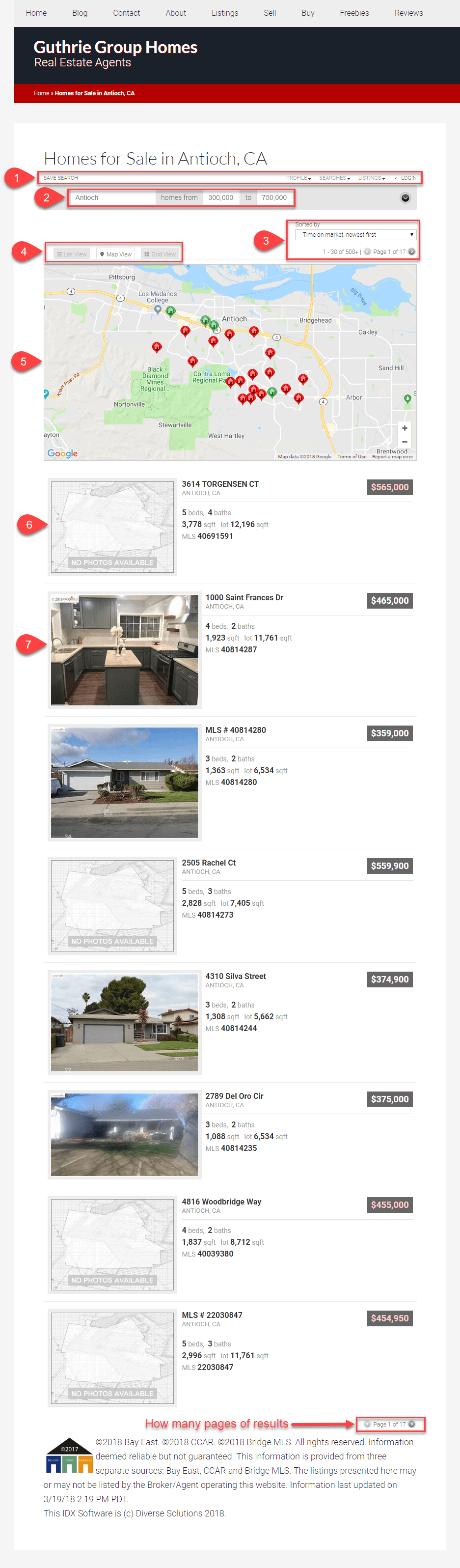
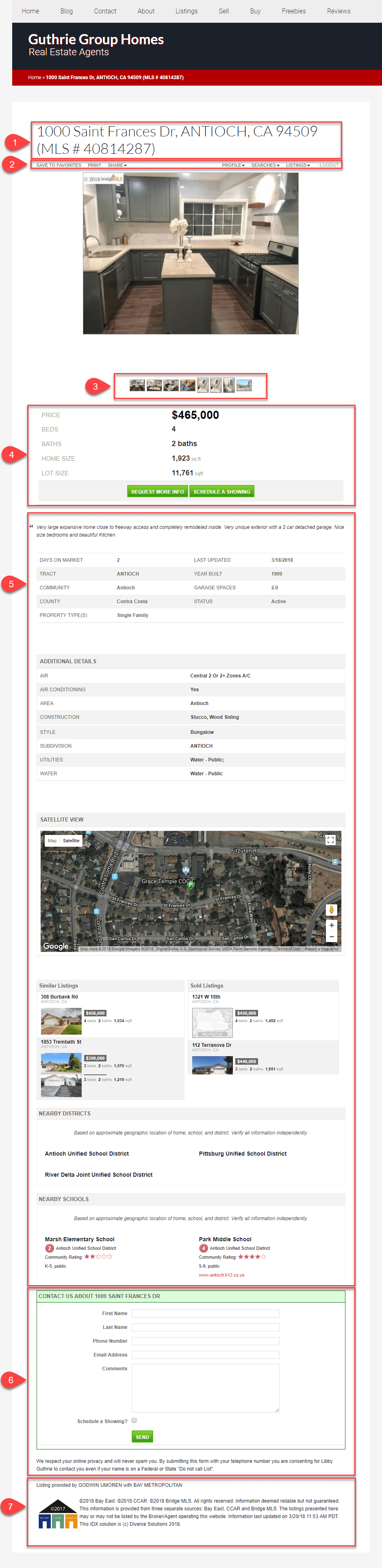
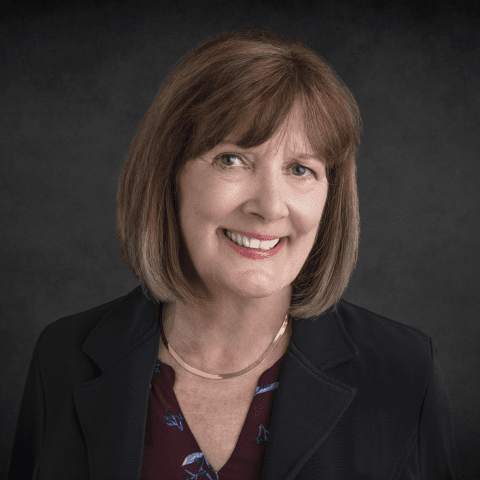


Leave a Reply